If you are the owner of the Session Management (SEAN) software for rowperfect for windows (RPW) there is an update available.
SEAN : Session Analysis Update (June 2009)
In this update
- How do I
- Pricing (new!)
- Work in progress
- Release Notes
- Unsubscribe
Hi everyone,
some small fixes and enhancements this time, see Release notes.
You can download the software and manual from www.row-ware.com or from within SEAN itself by choosing Update from the Help menu, when you have an active internet connection available.
You can also obtain the latest version at any time, by sending an e-mail to getsean@row-ware.com (subject and message body are not relevant). This will result in an autoreply mail being sent back within 15 minutes, with the installer of the latest version of SEAN : Session Analysis attached as a ZIP file. Sending an e-mail to getseanm@row-ware.com will result in an autoreply that also contains the full manual in PDF format (note the extra m in the address). As the second one is rather large, I made both options available (with and without manual, that is).
How do I?
This months question:
Q. What does error 103 mean?
A. Error messages when saving or reading files are improved and now
contain suggestions on what might be causing the problem
(e.g., The file could be read-only.).
Pricing (new!)
An unlimited License Key for SEAN : Session Analysis costs 198.- EURO, including VAT. A License Key comes with clear installation instructions, the manual in PDF, unlimited support by e-mail and free upgrades to future versions of SEAN with the same features.
Multiple licenses of SEAN can be purchased at considerable discount rates. Please contact us for more information.
New is, that from now on, a license for SEAN can also be purchased for one year, for 79,- EURO. If one purchases a one-year-license in three consecutive years, the software license is converted to an unlimited license in the third year. At the end of each year, a message will be e-mailed to remind users to extend their license.
This annual-fee construct is intended to decrease the initial investment in a software license.
Row-Ware also sells Rowperfect PC interfaces, Polar receivers and USB Serial adapter cables (tested with SEAN, of course). For details and pricing, please visit our web site.
Work in progress
Items I will be working on for the next couple of months:
Improve MkIV connection.
Port the source from Delphi to Free Pascal.
Add Split times to the Row window and Results dialogue.
Rewrite the Race window, so you can row against a previous recorded training session, which can then be used as a pacer.
Release Notes version 1.1.0.6 – June 21, 2009
The command line parameter to force the Open file dialogue for a new Row window at startup (/R:?) was broken; this has been fixed.
The command line parameter to open a Row Layout file (/L:file.srl) did not recognise the path for Layout files. This has been fixed.Please note: to select a Row Layout file from within the software, using the View Layout menu, only shows SRL files located in the
folder SEAN is installed in.
Saving a file under a different name (Save As ..) did not update the Recently Used Filelist in the File menu.
Using AutoSave could overwrite existing files. For this, an extra option Increment names is added to the appropriate page in the Options dialogue. This will add a sequence number to a file, when it is about to be AutoSaved overwriting an existing file. The increment is surrounded by curly brackets, e.g. :file.stg, file{1}.stg, file{2}.stg, etc.
The error messages that appeared when an problem occurred during opening or saving files, have been improved.
When using a Default file, creating a new training session and clicking Save, would update the default file, where it should ask for a new filename. This has been fixed.
The connect type Synchronised is improved, by adding a extra check for valid interface data, prior to waiting for the server to signal the synchronised connect.
AutoSave was allowed when running in Unlicensed mode, this has been limited.
The Results dialogue is extended with Interval data.
version 1.1.0.5 – February 18, 2009
Interval data in Training window: the data-grid is now fit to screen width.
AutoConnect is now optional through the Options dialogue.
Race window: use course length from active training sessions(highest value).
Race window: show names (or what is displayed in the Training list) right next to each boat.
Connect dialogue: Connect type. When connecting to an interface,four different types can now be selected. They come into effect only after the OK button has been clicked, and the Connect dialogue has disappeared:Direct immediately connect to the interface; this is the default. Warm up connect to the interface and NOT save any data, doing an unlimited session (count-up on distance) but still use the correct name, weight, boat etc. of the User file. When clicking the Connect button again, which is now labelled Start, the real training session starts and data WILL be saved. countdown count down 5 seconds and then connect to the interface, allowing for last minute things like sitting straight at the catch and concentrating on the start. synchronise wait for a signal from the SEAN server and then connect to the interface. This signal is to be generated by a copy of SEAN running on a server computer, by choosing the (new) option Synchronised connect from the View menu. This requires a location/folder to be set on the Connect page of the Options dialogue.
Note : this feature is only available for a license with the module Networked set.The default Connect type can be set in the Options dialogue on the Connect page.
version 1.1.0.4 – February 14, 2009
The default UserFile for a training session can now be set. This is done by placing a file named SEAN.STG in the same folder SEAN is running from. The default values in this file (e.g. Name, Weight, ..)are used automatically for New row windows and new Training sessions.
The Connect dialogue will be skipped (not shown) when pressing the Connect button in the Row dialogue, and a valid COMport was selected in a previous session. To see the dialogue anyway, hold down the ShiftKey when clicking the Connect button. This feature is named AutoConnect.
When trying to connect to an unknown COMport, the source will be set to DEMO automatically.
Save Strokedata as Text : Values are now rounded, eliminating the chance for unreadable output (e.g. 3.1415E+2).
{GUF}
CSV/TAB reading has improved.
version 1.1.0.3 – February 10, 2009
Fixed a problem in the Row window, where the Connect button did not receive focus when using custom colours.
Interval data is extended with : Number of strokes, Average stroke
length, Average 500m time, Average energy per stroke, Energy total,Average work per pulse, Average distance per stroke,Average peak force, Average peak force position, Average relative peak force position, Average drive time, Average recover time, Average stroke time, Average drive-recover ratio and Average K value {SEAN}
When AutoSave is enabled in the Options dialogue, an extra option AutoClose can be set that will make SEAN quit or even shutdown the computer when a training session is done. This ONLY applies to sessions based on user files of type STG (not the ones based on INI files).
Using AutoSave, now you can set more than one path to save the data to. Separate paths with a semi-colon (;), eg:
S:Data{date}_{time}.stg;C:Backup{date}_{time}.stg When any of the paths is valid, saving (and optionally, closing)
continues. When all are invalid, the training session is NOT closed; users then have to save the data manually.
Extended interval data is visible in the Training session and in the Intervals analyse window.
Interval data is extended with average force curves. These force are visible in the ForceCurves window, where now can be chosen to see either the curve for a specific stroke, the average of the entire session or the average for a specific interval (if interval data has been recorded).
Pulse data in Intervals was incorrect.
A new tool GUF : Generate User File is now available. GUF generates user files for SEAN : Session Analysis, Rpw : Rowperfect for Windows and related software. It reads defaults from a STG file that can be overruled with data read from an default User File (STG), Configuration File (INI), command line parameters or Comma Separated
Values file (CSV) – in that order. GUF can generate one or more files in one run, ideal for creating User Files for entire crews in seconds. Also, it can be used to view settings from an existing User File and
store its contents as a text file.
GUF is available for free, without any express or implied warranty.
version 1.1.0.2 – December 14, 2008
- Added a Welcome screen.
version 1.1.0.1 – December 9, 2008
- Improved Video window.
Justus Janssen Row-Ware
www.row-ware.com

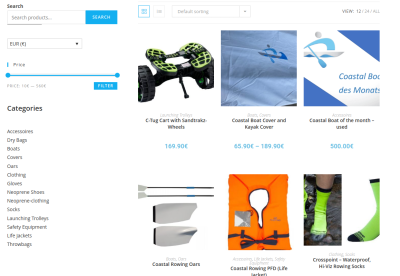


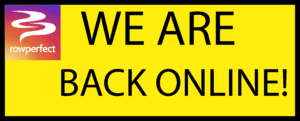



This Post Has 2 Comments
need new copy row ware only got old ibm disc
You can download the RowWare software from http://www.row-ware.com